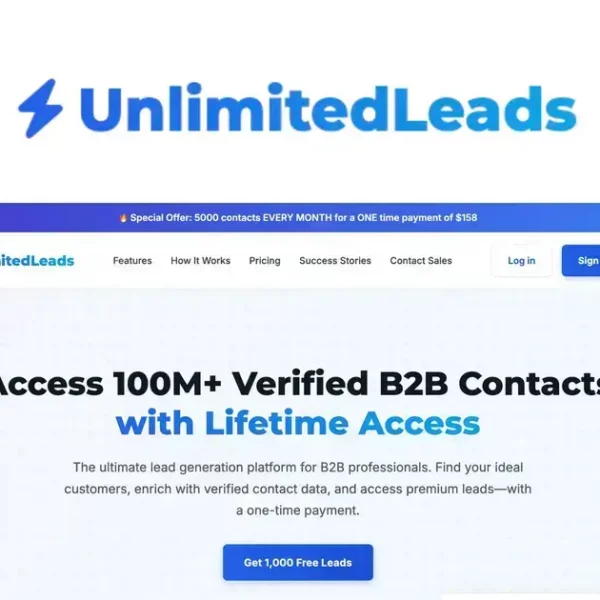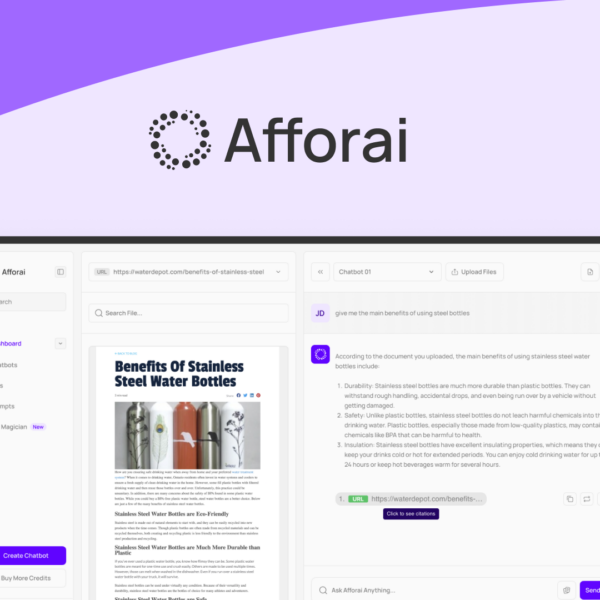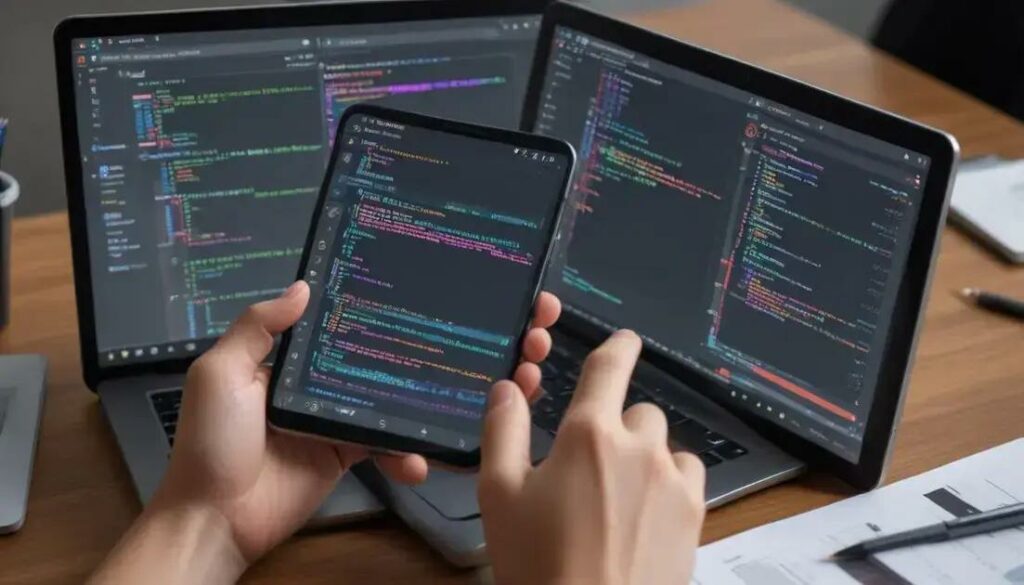If you’re ready to dive into the world of Android Development, you’re in the right place! Whether you’re a beginner or looking to sharpen your skills, mastering app development with Kotlin is a fantastic way to kickstart your journey. Ready? Let’s explore!
Introduction to Android Development
Android development is the process of creating applications for devices that run on the Android operating system. This includes smartphones, tablets, and more. With Android being one of the most popular platforms, learning how to build apps can open up many opportunities.
Getting Started
To begin, you’ll need some basic tools. The most important one is Android Studio. It’s an official IDE, or Integrated Development Environment, where you can write, test, and debug your apps. Luckily, Android Studio is free to download on most operating systems.
Programming Languages
In Android development, you primarily use Java or Kotlin. Kotlin is the newer choice and is designed to be more user-friendly. It helps you write cleaner and more efficient code while reducing errors. If you’re just starting, many recommend learning Kotlin because it’s easy to grasp.
Understanding Android Apps
Android apps are made up of different parts called components. These components include activities, services, and broadcast receivers. Activities are what users see, while services run in the background. Understanding these parts is crucial for building functional and engaging apps.
First Steps in App Development
Once you set up Android Studio, you can create your first project. Start with a simple app, like a “Hello World” message. This hands-on approach is great for beginners. You’ll learn the basics of coding and get familiar with the development environment.
Testing Your App
After building your app, it’s time to test it. Testing is vital to catch any bugs or issues before sharing your app with others. You’ll want to run your app on different devices to see how it performs in real-world scenarios.
Learning Android development can be a fun and rewarding journey. With plenty of resources available online, you’ll find tutorials and communities ready to help you along the way. So, dive in and start creating your own Android apps today!
What is Kotlin?

Kotlin is a modern programming language used for Android development. It was created to make coding simpler and more efficient. You can use Kotlin alongside Java, which is the traditional language for Android apps. The great news is that Kotlin is fully compatible with Java.
Why Choose Kotlin?
Many developers prefer Kotlin because it’s concise and expressive. This means you can write less code to achieve the same results. It helps reduce errors, making your apps more reliable. Plus, Kotlin supports a feature called null safety, which helps you avoid common mistakes that can crash your app.
Easy to Learn
If you’re new to programming, Kotlin is a friendly language. It’s designed to be easy to read and understand. The syntax is clean and straightforward. This makes it a great first language for beginners who want to get into Android development.
Features of Kotlin
Kotlin has many useful features. It supports higher-order functions, which let you pass functions as parameters. It also has extension functions, allowing you to add new functions to existing classes. These features help write flexible and reusable code, enhancing your app development.
Strong Community Support
The Kotlin community is growing rapidly. This means plenty of tutorials, forums, and libraries to help you. You can find support from other developers easily. This community aspect is crucial for learning and troubleshooting.
In summary, Kotlin is a powerful choice for Android development. It combines the best of modern programming with ease of use. Learning Kotlin opens doors to creating fantastic Android apps and becoming part of a vibrant developer community.
Benefits of Using Kotlin for Android
Using Kotlin for Android development comes with many benefits. First, it makes coding simpler and faster. You can write less code than in Java. This helps you focus on building more features and improving your app.
Improved Readability
Kotlin’s syntax is clear and concise. This makes your code easier to read and understand. When you or someone else looks at your code later, it won’t feel overwhelming. Orders of magnitude less boilerplate code means fewer chances for errors too!
Null Safety
Kotlin provides built-in null safety. This means you can avoid annoying crashes caused by null references. By enforcing this, your app becomes more reliable and stable, which is a big plus for users.
Interoperability with Java
Kotlin works seamlessly with Java. You can use Java libraries in your Kotlin code. This lets you take advantage of existing Java resources without having to rewrite everything from scratch.
Coroutines for Asynchronous Programming
Kotlin supports coroutines. This is a way to handle background tasks smoothly. With coroutines, you can keep your app responsive while doing heavy work like network requests or database operations.
Active Support and Community
The Kotlin community is active and helpful. If you run into issues, there are many resources available. You can find tutorials, forums, and libraries. This support makes learning and using Kotlin easier.
In short, using Kotlin for Android development makes the process more enjoyable and efficient. It eliminates many common problems and allows developers to create high-quality apps quickly.
Setting Up Your Development Environment

Setting up your development environment is an important first step. It makes coding easier and more efficient. To get started, you’ll need to install Android Studio. This is the main tool used for Android development.
Downloading Android Studio
You can download Android Studio from the official website. It’s free and available for Windows, macOS, and Linux. The download may take a few minutes, so be patient. Once it’s finished, open the installer and follow the instructions to complete the installation.
Installing Required Components
During the installation, you’ll be prompted to install several components. These include the Android SDK, which is essential for building Android apps. Make sure to keep all default options checked to get everything you need.
Setting Up the Emulator
An emulator helps you test your apps without needing a physical device. After installation, you can create an Android Virtual Device (AVD) in Android Studio. This lets you simulate different Android devices right on your computer.
Creating Your First Project
Once everything is set up, create a new project in Android Studio. Choose a template, like “Empty Activity.” This gives you a clean slate to start building your app. Android Studio walks you through the process, making it easy to get started.
Familiarizing with the Interface
Take some time to explore the Android Studio interface. You’ll see sections for code, layout, and the emulator. Understanding where everything is will help you work faster. Don’t hesitate to click around to see what each tool does.
With your development environment set up and ready to go, you’re now prepared to dive into Android development. It might take a little time to adjust, but it will be worth it!
Understanding Android Studio Basics
Understanding Android Studio basics is key to becoming a great Android developer. Android Studio is the official Integrated Development Environment (IDE) for Android apps. It provides all the tools you need to create, test, and debug apps.
Project Structure
When you open a project in Android Studio, you’ll see several folders. Each folder has its own purpose. The app folder contains your app’s code and resources. Within this, you’ll find the src folder, which holds all the Kotlin or Java files.
Editing Code
The main area in Android Studio is the code editor. This is where you write and edit your app’s code. It highlights syntax in different colors. This helps you read your code easier. You can also use features like code suggestions and auto-completion.
Designing Layouts
Android Studio allows you to design app layouts using XML or a visual editor. The visual editor helps you drag and drop elements like buttons and text boxes. This makes it easy for you to see how your app looks without running it.
Running Your App
You can run your app in the emulator or on a real device. To start, press the green play button. The emulator simulates different devices, so you can see how your app performs on various screen sizes.
Debugging Tools
Android Studio has built-in debugging tools. These help you find and fix errors in your code. You can set breakpoints and check variables as your app runs. This makes troubleshooting much simpler.
Getting to know these basics in Android Studio will help you become more confident. With practice, you’ll get better at using these tools effectively to create stunning Android apps!
Building Your First App with Kotlin

Building your first app with Kotlin can be exciting and fun! With the right steps, you’ll have your own app running in no time. Let’s break it down into simple tasks.
Start a New Project
Open Android Studio and click on “Start a new Android Studio project.” Choose a project template, like “Empty Activity.” This gives you a blank canvas to work on. Name your app and choose Kotlin as the language.
Set Up the Layout
In Android Studio, navigate to the res folder, then to layout. Open the activity_main.xml file. This is where you’ll design your app’s interface. You can use the visual editor to drag and drop buttons, text views, and images onto the layout.
Write Your First Kotlin Code
Now it’s time to add some functionality! Open the MainActivity.kt file. Here, you can write Kotlin code to make your app work. For example, if you added a button, you can write code that says what happens when the user clicks it.
Run Your App
To see your app in action, click the green play button. Choose a device to run your app—either an emulator or a real device. If everything is set up correctly, you should see your app appear on the screen!
Debugging
If you run into any issues, Android Studio has tools to help you debug your app. Use the logcat window to see error messages. This way, you can fix any problems quickly.
Building your first app is a great step into the world of Android development. Don’t hesitate to experiment and try new things. Each project will teach you something new!
User Interface Design Principles
User interface design is crucial for creating great apps. Good design makes your app easy to use. Here are some important principles to keep in mind.
Keep It Simple
A simple interface helps users find what they need quickly. Avoid clutter and keep only essential elements on the screen. Use clear labels for buttons and menus. This way, users won’t feel overwhelmed.
Create a Consistent Layout
Consistency is key in UI design. Use the same colors, fonts, and button styles throughout your app. This helps users understand your app better and creates a smoother experience.
Use Visual Hierarchy
Visual hierarchy guides users on what to focus on. Use size, color, and spacing to show what’s important. For example, make buttons larger and use bright colors for actions you want to highlight.
Provide Feedback
When users interact with your app, provide instant feedback. This can be through animations or color changes. For example, when a user clicks a button, change its color or show a loading spinner.
Make It Accessible
Accessibility ensures everyone can use your app. This includes users with disabilities. Use readable fonts, provide text alternatives for images, and ensure good contrast for visibility.
Test with Real Users
Always test your design with real users. Their feedback helps you improve the interface. Set up usability tests to see how users interact with your app. This way, you can spot issues and make necessary changes.
By following these user interface design principles, you can create apps that are not only visually appealing but also user-friendly. The end goal is to make your app enjoyable to use!
Handling User Input and Interaction
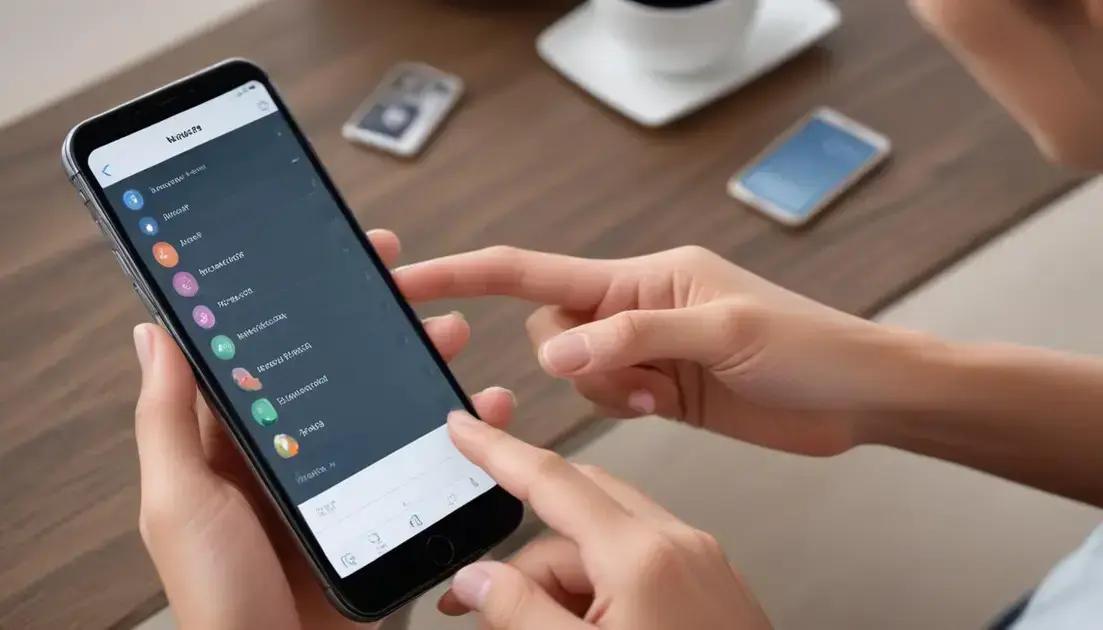
Handling user input and interaction is vital for any app. It lets users engage with your app effectively. Here are some key points to remember when designing user interactions.
Types of User Inputs
Users can interact with your app through various input types. This includes touch, gestures, voice, and text inputs. Understand the type of input your app will use, as this affects design choices.
Using Buttons and Touch Gestures
Buttons are common in apps. Make sure they are large enough and easy to tap. Use clear labels so users know what each button does. Also, implement touch gestures like swipes or pinches for additional interactivity.
Text Fields and Forms
If your app requires text input, use text fields. Ensure they are easy to find and read. Use placeholders to show users what they should type. Providing clear error messages for incorrect inputs is also important.
Feedback on User Actions
Always give feedback when users perform actions. This can be a simple sound, a color change, or a notification. Feedback lets users know their input was received and processed, making the experience smoother.
Handling Errors Gracefully
Sometimes, things don’t go as planned. If there is an error, handle it gracefully. Show user-friendly error messages and provide solutions. This helps users feel supported and less frustrated.
Testing Interactions
It’s important to test user interactions before launching. Run usability tests to see how real users interact with your app. This helps you identify issues and fix them early.
By focusing on user input and interaction, you build an app that users enjoy using. This leads to greater user satisfaction and helps your app succeed!
Data Storage Options in Android
When developing Android apps, choosing the right data storage option is vital. Android offers several ways to store data. Each option has its own advantages and is suited for different needs.
Shared Preferences
Shared preferences are great for saving small amounts of data. This includes user settings or simple flags. It’s simple to use and works like a key-value pair. Just remember, shared preferences are not for large data sets.
Internal Storage
Internal storage allows apps to save files securely. These files are private to your app and other apps can’t access them. You can store data here that does not need to be shared, like user files or settings.
External Storage
External storage is useful for shared data. This includes files that users might want to access outside of your app, like photos or recordings. Make sure to handle permissions properly so users feel secure about their data.
SQLite Database
SQLite is a light database that comes with Android. It’s perfect for apps that require complex data handling. Use SQLite for managing structured data, like contacts or orders. This way, your data is organized and easy to retrieve.
Room Persistence Library
Room is a part of the Android Jetpack. It simplifies working with SQLite databases. Room provides an abstraction layer over SQLite to make it easier to manage database access. It helps with compile-time checks and reduces boilerplate code.
Cloud Storage
Cloud storage options, like Firebase, are also available. Cloud storage allows you to store and sync data across devices. This is a good choice if you want real-time updates and easy sharing between users.
Choosing the right data storage depends on your app’s needs. By understanding these options, you can make the best choice for your Android app’s performance and user experience.
Debugging and Testing Your Apps

Debugging and testing your apps are crucial steps in the development process. These actions help ensure your app runs smoothly and is free of errors.
Understanding Debugging
Debugging is the process of finding and fixing bugs in your code. Bugs can cause your app to crash or behave unexpectedly. Using debugging tools in Android Studio can make this process easier.
Using Logcat
Logcat is a powerful tool for developers. It shows real-time logs of your app’s activity. You can use it to see error messages and track app behavior. Logcat helps you identify where things went wrong.
Setting Breakpoints
Setting breakpoints allows you to pause your app at specific lines of code. This gives you a chance to inspect variables and control flow. You can check if your code is working as expected. It’s a great way to track down tricky bugs.
Running Unit Tests
Unit tests check individual parts of your code. They help ensure each component works properly. Using testing frameworks like JUnit, you can automate these tests. This saves time and helps uncover issues quickly.
Using Espresso for UI Testing
Espresso is a useful tool for testing your app’s user interface. It helps you simulate user interactions and verify that the UI behaves as expected. With Espresso, you can create reliable tests for your app’s screens.
Continuous Testing
Continuous testing helps maintain quality throughout the development cycle. By doing tests regularly, you can catch bugs early. Set up automated tests to run whenever you make changes to the code.
Debugging and testing are essential for creating a successful app. By regularly checking for errors and testing features, you can improve the user experience. A well-tested app keeps users happy and coming back!
Publishing Your App on Google Play
Publishing your app on Google Play is an exciting step. It allows users to download and use your app. Here’s how to do it successfully.
Prepare Your App for Release
Before publishing, make sure your app is ready. This includes testing for bugs and ensuring all features work. Optimize your app’s performance for a better user experience.
Sign Your App
Your app must be signed before it’s published. Signing it keeps your code secure. Use Android Studio to create a signed APK or App Bundle. Follow the prompts to securely sign your app.
Create a Developer Account
To publish on Google Play, you need a developer account. Create an account on the Google Play Console. There is a one-time registration fee. Once registered, you can start uploading your apps.
Prepare Store Listing
Your store listing is how users will see your app. Include a catchy title, a clear description, and attractive graphics. Use engaging screenshots or videos to showcase your app’s features effectively.
Upload Your App
Upload your signed APK or App Bundle to the Play Console. Fill in all required fields, such as app details, category, and content rating. Make sure everything is accurate and complete.
Select Distribution Options
You can choose where and how to distribute your app. Decide if it will be free or paid. Also, select countries where your app will be available. Be strategic about your target audience.
Submit for Review
After completing all steps, submit your app for review. Google will check it for compliance with their policies. This process usually takes a few days. You will be notified once your app is approved or if any changes are needed.
Monitor Performance
Once published, keep an eye on your app’s performance. Check user reviews and ratings on the Google Play Console. Use feedback to improve your app’s future versions.
Publishing your app on Google Play opens the door to a global audience. Follow these steps, and you’ll be on your way to sharing your creation with the world!
Advanced Android Features
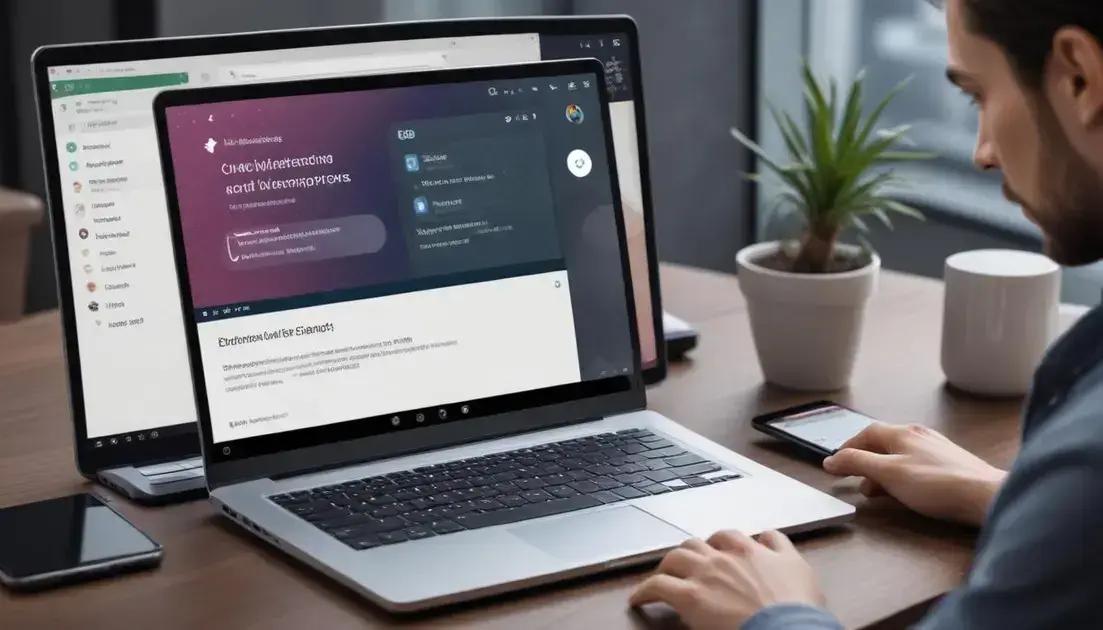
Advanced Android features can enhance your app’s functionality and user experience. Let’s explore some key features you might consider using in your Android app development.
1. Background Services
Background services run in the background and perform long-running tasks. They help keep your app responsive while completing tasks like downloading files or syncing data.
2. Push Notifications
Push notifications keep users informed about important updates. You can use Firebase Cloud Messaging (FCM) to send notifications easily. This keeps users engaged with real-time information.
3. Camera and Image Capture
Integrating camera features lets users take photos or videos directly in your app. Use the camera APIs to access the device camera and handle photos efficiently. This feature enhances interactivity in your app.
4. Location Services
Location services help you provide personalized experiences based on user location. You can use Google Maps API for location tracking and to show nearby features or services. This is great for travel or food apps.
5. In-App Billing and Payments
In-app billing lets users purchase items directly within your app. Use Google Play’s billing system for easy transaction handling. This can boost your revenue through in-app purchases or subscriptions.
6. Augmented Reality (AR)
AR features can create immersive experiences by overlaying digital content on the real world. Use ARCore to build AR apps that engage users in exciting ways. It’s a great way to stand out in the app market.
7. Machine Learning
Integrating machine learning can enhance functionality with smart features. Use libraries like TensorFlow Lite to implement ML models for image recognition, chatbots, and more. This makes your app smarter and more adaptive.
Incorporating these advanced features not only makes your app stand out but also improves the overall user experience. Choose features that align with your app’s purpose to keep users satisfied.
Working with Firebase and Kotlin
Working with Firebase and Kotlin makes developing Android apps easier and more efficient. Firebase offers many services that can enhance your app’s functionality.
1. Setting Up Firebase
First, create a Firebase project in the Firebase console. Link it to your Android app by downloading the google-services.json file. Place this file in your app’s app/ directory. This allows your app to connect to Firebase.
2. Using Firebase Authentication
Firebase Authentication enables users to sign in easily. You can support email/password, Google, or Facebook logins. Implement the authentication feature in your app using Kotlin code. This makes login simple for your users.
3. Storing Data with Firestore
Firestore is a flexible, scalable database that allows real-time syncing. You can store and retrieve data effortlessly. To work with Firestore, create a collection and easily manage documents through Kotlin code.
4. Real-time Database
If you need real-time features, consider using Firebase Realtime Database. This allows data to be synced across all clients in real-time. It’s great for chat apps or collaborative features.
5. Firebase Cloud Messaging (FCM)
FCM helps you send notifications to users. You can use it to inform users about updates or special offers. Set up push notifications easily in your Kotlin app by integrating FCM.
6. Hosting Your App with Firebase
Firebase Hosting enables you to host your web app easily. You can deploy static content and serve it over a fast CDN. This is useful for showcasing app features or serving landing pages.
7. Analytics to Track User Engagement
Firebase Analytics helps you understand user behavior. You can track how users interact with your app. This valuable data lets you improve user experience by fine-tuning features.
By combining Firebase and Kotlin, you can build powerful Android applications. Take advantage of these tools to create more engaging and efficient apps for your users.
Creating Real-World Projects
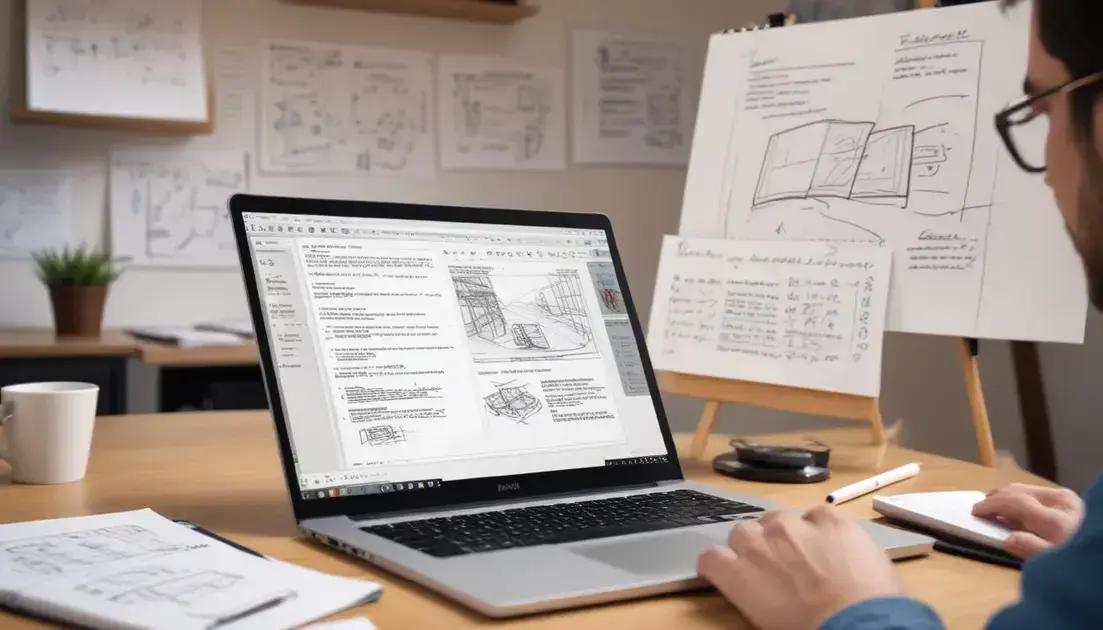
Creating real-world projects is a fantastic way to apply your Android development skills. It helps you learn by doing and builds your portfolio. Here are some ideas to get you started.
1. Simple To-Do List App
A to-do list app helps users manage tasks easily. Design a clean interface where users can add, edit, and delete tasks. Use SQLite to store tasks locally.
2. Weather App
Build a weather app that fetches information from a weather API. Show current weather, forecasts, and locations. Use RecyclerView for displaying multiple locations efficiently.
3. Personal Finance Tracker
Develop an app that helps users track their spending. Allow users to categorize expenses and set budgets. Include charts to visualize spending patterns using libraries like MPAndroidChart.
4. Recipe Book App
Create an app where users can find and save recipes. Users can search for recipes or filter by ingredients. Incorporate a feature for users to add their own recipes.
5. Fitness Tracker
Build a fitness app that tracks workouts and health metrics. Allow users to log exercises and set fitness goals. Include progress tracking features for motivation.
6. Travel Journal
A travel journal app lets users document their trips. Include photo uploads and location tagging. Users can share their memories on social media directly from the app.
7. E-Commerce App
Design a basic e-commerce app for users to browse and purchase items. Include features like product listings, a shopping cart, and user authentication. Use Firebase to manage user data and orders.
Working on these projects helps solidify your understanding of Android development. Don’t hesitate to experiment and enhance features as you grow your skills. Enjoy the process and learn from each project you complete!
Exploring Common Challenges
Exploring common challenges in Android development is essential for every developer. Understanding these challenges helps you prepare better and find solutions.
1. Fragmentation
Android runs on many devices with different screen sizes and specifications. This fragmentation makes it hard to ensure consistent performance. Test your app on various devices to handle these differences effectively.
2. Battery Life
Many apps can drain battery life quickly. Users want apps that don’t negatively affect their device’s battery. Optimize your app to use resources wisely. Avoid running background services when unnecessary.
3. Security Concerns
Security is a major challenge for Android apps. Users must trust that their data is safe. Incorporate security best practices, like using HTTPS, to protect user info. Regularly update your app to address new vulnerabilities.
4. User Experience
Creating a simple, user-friendly interface can be tough. Users may abandon apps that are hard to navigate. Conduct usability testing to understand user needs and preferences. Keep the design clean and intuitive.
5. Resource Management
Apps often need to manage various resources, like memory and network usage. Efficient resource management is crucial to avoid crashes and slow performance. Use appropriate data structures and loading techniques to enhance app performance.
6. Developing for Different Versions
Android has many versions in use, each with different features. Supporting older versions while using new features can be challenging. Consider using libraries that can help bridge these gaps while offering backward compatibility.
7. Debugging and Testing
Debugging can be difficult, especially with complex code. Make use of tools like Android Studio and Logcat for easier troubleshooting. Write automated tests to catch issues early in the development process.
By being aware of these challenges, you can better prepare for a successful Android development journey. Addressing these issues upfront can save time and improve app quality in the long run.
Future Trends in Android Development

Future trends in Android development are exciting and full of potential. Staying updated on these trends can help you create better apps and improve user experience.
1. Kotlin First
Kotlin is becoming the preferred language for Android development. It’s concise and more modern than Java. More developers are choosing Kotlin to take advantage of its features.
2. Jetpack Compose
Jetpack Compose simplifies UI development. It allows developers to create beautiful UIs with less code. This trend makes it easier to manage layouts and improves performance.
3. Artificial Intelligence and Machine Learning
Integrating AI and machine learning in apps enhances functionality. Developers are using libraries to implement features like image recognition and chatbots. This trend allows for smarter and more adaptive apps.
4. 5G Technology
5G technology offers faster and more reliable internet connections. Developers can create apps that utilize this speed for better streaming and increased data transfer. This will greatly enhance user experiences.
5. Internet of Things (IoT)
The IoT trend continues to grow, connecting more devices. Android developers are focusing on creating apps that can control smart devices. This will lead to seamless integration into daily life.
6. Augmented Reality (AR) and Virtual Reality (VR)
AR and VR are gaining popularity in mobile apps. These technologies create engaging experiences for users. As tools become more accessible, expect to see more AR and VR applications.
7. Progressive Web Apps (PWAs)
PWAs bring the best of web and mobile apps together. They provide a fast and engaging experience to users. Developers are increasingly creating PWAs for easier distribution and updates.
8. Focus on Privacy and Security
With growing concerns about privacy, developers must prioritize security. Building secure apps and ensuring user data protection will become even more important.
Keeping an eye on these trends will help you stay relevant in Android development. Embrace these changes to enhance your skills and create outstanding applications.
Conclusion and Next Steps
It’s important to reflect on what you’ve learned about Android development. Every new skill adds value to your growth as a developer. Each project enhances your experience and understanding.
1. Continuous Learning
Android development is constantly evolving. Stay updated with the latest tools and trends. Follow blogs, webinars, and podcasts to keep your skills sharp.
2. Building a Portfolio
As you grow, create a portfolio showcasing your best projects. A strong portfolio helps potential employers see your skills. Include links to your apps, along with brief descriptions of each.
3. Join Developer Communities
Connect with other developers through forums and online communities. Joining groups on platforms like Reddit or Stack Overflow can provide support and insights. Networking helps you learn from others’ experiences.
4. Contribute to Open Source
Consider contributing to open-source projects. This not only helps you gain experience but also allows you to collaborate with other developers. It’s a great way to build connections in the industry.
5. Experiment with New Technologies
Try out new languages, libraries, and frameworks. Experimenting helps you stay versatile and prepared for future projects. Embrace challenges and seek opportunities to learn.
6. Set Goals for Your Development
Set specific, measurable goals for your learning journey. This could be completing a course, building a specific app, or mastering a new language. Goals keep you focused and motivated.
By following these steps, you’ll continue to develop as a successful Android developer. Enjoy the process of learning and building amazing apps!