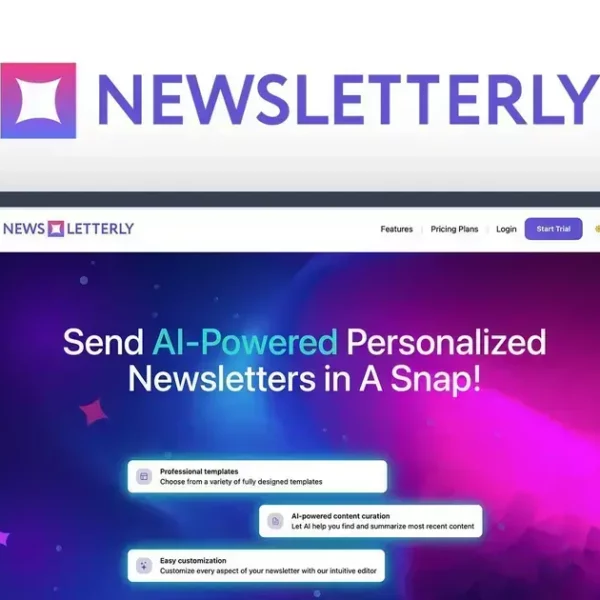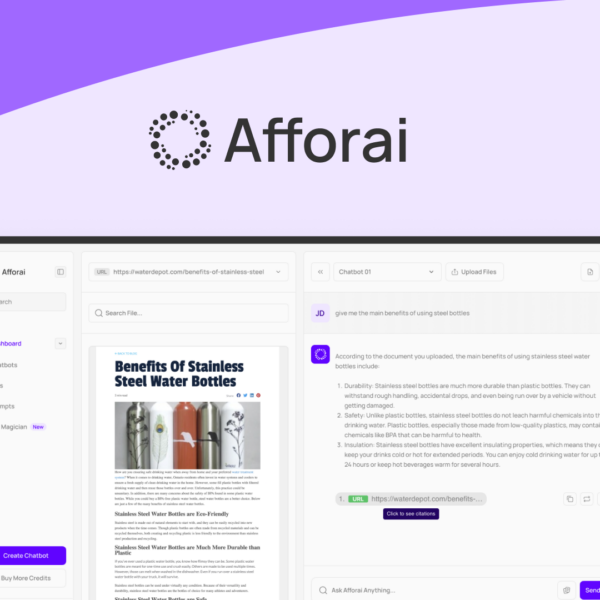Are you ready to experience the future of computing with Windows 11 Pro? This powerful operating system is designed to boost your productivity and enhance your work experience. Dive in to discover its amazing features!
Key Features of Windows 11 Pro
Windows 11 Pro comes with some incredible features designed to enhance your computing experience. One standout feature is the updated user interface. It has a fresh look with rounded corners and a centered taskbar. This makes everything feel more modern and intuitive.
Enhanced Virtual Desktops
You can create multiple virtual desktops, which means you can organize your work better. For instance, you might have one desktop for work tasks and another for personal activities. This keeps you focused and productive.
Snap Layouts and Snap Groups
With Snap Layouts, you can easily organize your open windows. Just hover over the maximize button to see different layout options. Snap Groups help you switch back to the apps you were using together, making multitasking a breeze.
Built-In Microsoft Teams
Microsoft Teams is integrated right into the system. You can easily chat, call, or video conference with just a few clicks. This feature is perfect for staying connected with friends, family, or colleagues.
Improved Gaming Features
If you love gaming, Windows 11 Pro has you covered. Features like Auto HDR and DirectStorage improve your gaming performance and visuals. This ensures a smoother and more immersive gaming experience.
Advanced Security Options
Security is a top priority. Windows 11 Pro includes features like BitLocker and Windows Hello. These help protect your data and make logging in more secure and convenient.
These key features of Windows 11 Pro make it a powerful choice for both work and play. Whether you’re a casual user or a professional, it’s designed to meet your needs.
Comparison with Previous Versions
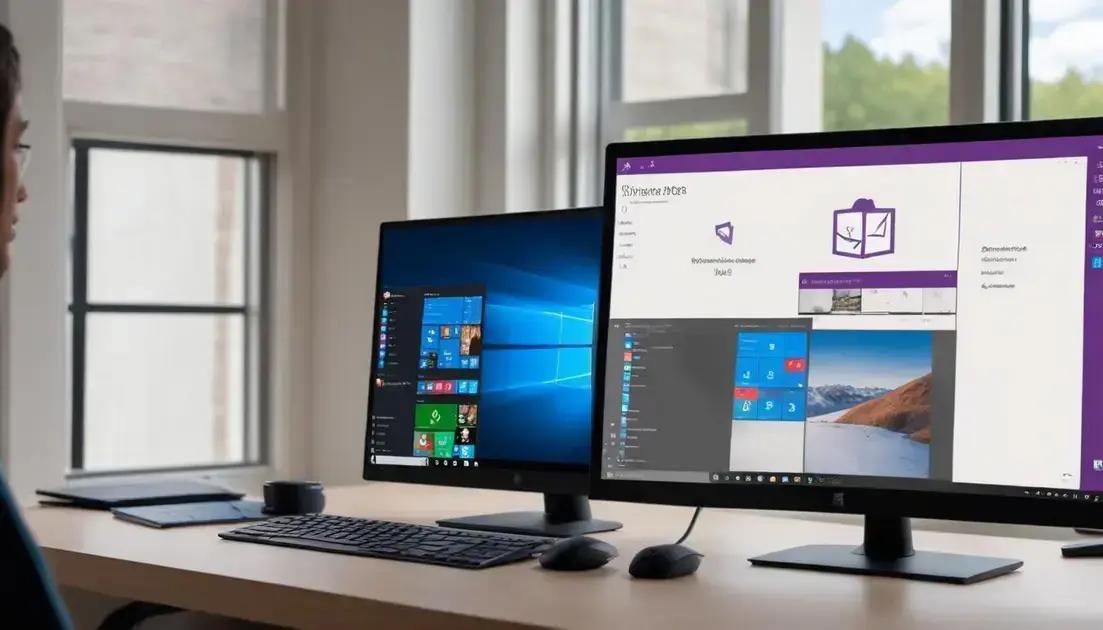
Windows 11 Pro brings several changes compared to previous versions. First, the user interface looks fresh and modern. The start menu is now centered, making it easier to access your favorite apps.
Visual Enhancements
Compared to Windows 10, Windows 11 Pro has rounded corners and new icons. This gives your desktop a cleaner and more polished look. The colors are also more vibrant, enhancing your visual experience.
System Requirements
The system requirements are a bit stricter for Windows 11. You’ll need a compatible 64-bit processor, 4 GB of RAM, and 64 GB of storage. This can be a hurdle for older devices.
Performance Improvements
Windows 11 Pro runs faster and more efficiently than its predecessors. Features like DirectStorage speed up game loading times significantly. This means you can start playing your favorite games almost instantly.
Virtual Desktops and Snap Features
The virtual desktops feature is improved. You can customize each desktop for different tasks, like work or entertainment. Snap features are also enhanced, helping you organize your windows easily on the screen.
Gaming Upgrades
For gamers, Windows 11 Pro supports technologies like Auto HDR for better graphics. It also includes features that make gaming smoother and more enjoyable than in previous versions.
These comparisons show how Windows 11 Pro improves on earlier versions. It focuses on visual appeal, performance, and features that support multitasking and gaming.
How to Purchase and Download
Buying and downloading Windows 11 Pro is easy! First, visit the official Microsoft website. Look for the Windows 11 Pro section to find the purchase options.
Selecting the Right Version
Make sure to choose the appropriate version for your needs. There’s usually a choice between home users and businesses. Check the differences and pick what suits you best.
Adding to Cart
Once you select the right version, click on the “Buy Now” button. This will add Windows 11 Pro to your shopping cart. You can review your purchase before checking out.
Payment Options
Microsoft offers several payment methods. You can use a credit card, debit card, or sometimes PayPal. Select your preferred payment method to continue.
Downloading the Software
After completing your purchase, you’ll receive a download link. Click the link to start downloading Windows 11 Pro. The file size is usually around 4 GB, so make sure you have enough space.
Installing Windows 11 Pro
Once the download is complete, locate the file. Double-click the file to begin the installation process. Follow the on-screen instructions to set up Windows 11 Pro on your device.
Keep your product key handy, as you might need it during installation. That’s it! You’re now ready to experience all that Windows 11 Pro offers.
Lifetime License Benefits
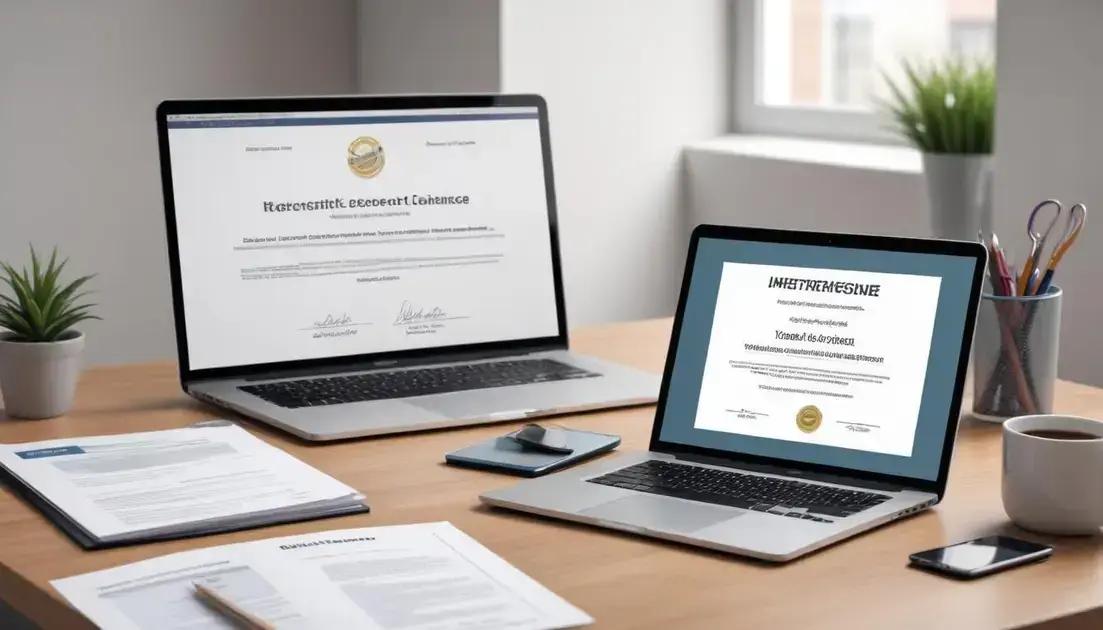
A lifetime license for Windows 11 Pro offers several big benefits. First, you can use the software for as long as you need without paying again. This saves money over time compared to subscription models.
Cost-Effective Solution
With a lifetime license, you make a one-time payment. This is great for those who don’t want any extra costs each month. You own the software and can use it forever.
No Recurring Fees
Many software programs require monthly fees. But with a lifetime license, there are no hidden charges. You can budget better since you know your total cost upfront.
Access to Updates
When you buy a lifetime license, you’ll receive all essential updates. This keeps your system secure and up to date. Regular updates improve performance and add new features.
Stability and Reliability
A lifetime license gives you peace of mind. You won’t have to worry about losing access after a subscription ends. Your software remains functional as long as you need it.
Transferability Options
In some cases, you may transfer your license to a new computer. This flexibility is handy if you upgrade your device. Just check the terms to confirm transfer rules.
Overall, a lifetime license for Windows 11 Pro is a smart choice for users looking for long-term value and reliability.
User Reviews and Ratings
User reviews and ratings play a big role in choosing Windows 11 Pro. Many users share their experiences online. This feedback is valuable for new buyers.
What Users Are Saying
Overall, many reviews praise Windows 11 Pro for its sleek design. Users enjoy the updated start menu and centered taskbar. These changes make navigation easier and more intuitive.
Performance Feedback
Performance is often highlighted in reviews. Users report faster load times and smoother operation. Gaming performance, in particular, receives positive comments. Many gamers appreciate the new features that enhance their experience.
Usability and Features
People also mention how easy it is to use. The new Snap Layouts help in managing multiple windows. Users find it simple to organize their workspace and switch between tasks.
Common Complaints
No software is perfect. Some users have noted compatibility issues with older applications. Others might mention a learning curve for certain features. These points are important for potential buyers to consider.
Overall Ratings
Ratings for Windows 11 Pro typically range between 4 to 5 stars. Most users are satisfied with their purchase. This high rating shows that Windows 11 Pro meets user expectations.
Checking user reviews can help you make an informed decision. It’s wise to see what real users think before buying.
Tips for Maximizing Productivity
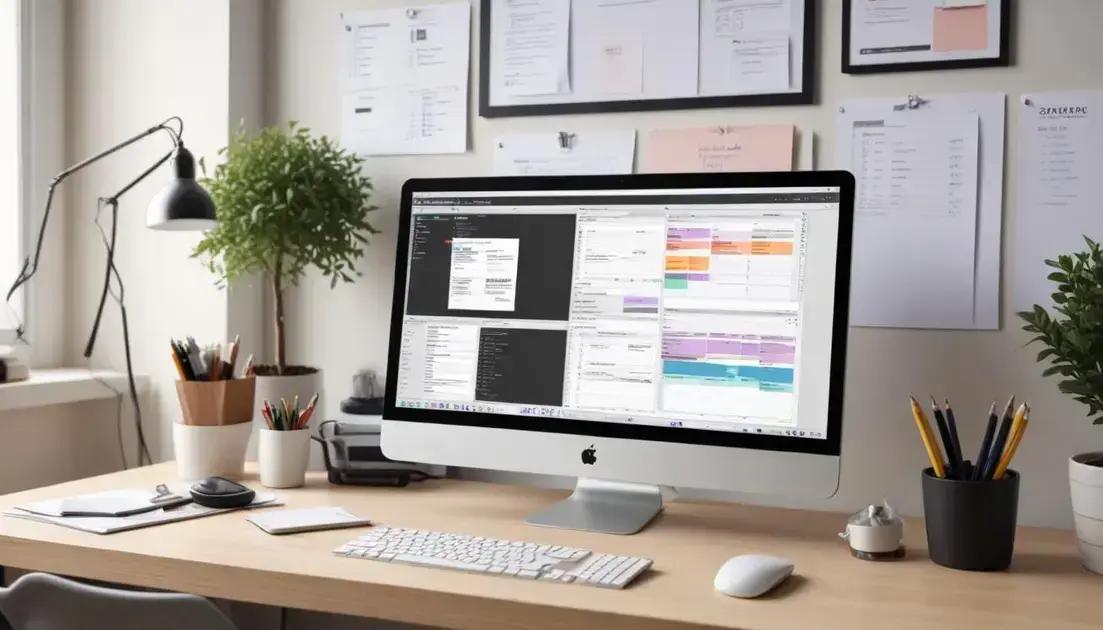
Maximizing productivity with Windows 11 Pro can help you get more done. Here are some practical tips to boost your efficiency.
Organize Your Workspace
Start by organizing your desktop. Use folders to keep your files neat and easy to find. A tidy workspace reduces distractions and saves time.
Use Virtual Desktops
Take advantage of the virtual desktops feature. You can create separate desktops for work and personal tasks. This helps you stay focused on what you need to do.
Master Snap Layouts
Snap Layouts are great for multitasking. You can easily arrange your windows by dragging them to the corners of your screen. This makes comparing documents or apps much easier.
Explore Keyboard Shortcuts
Learning keyboard shortcuts can save you time. For example, use Win + D to show or hide the desktop quickly. Shortcuts speed up your work and make navigation smoother.
Set Reminders and To-Do Lists
Windows 11 Pro has built-in tools for reminders and to-do lists. Use these features to keep track of your tasks. Staying organized helps you focus on what’s important.
Regularly Update Your Software
Keep your system and apps updated. Regular updates ensure you have the latest features and security patches. This can improve performance and help prevent issues.
By following these tips, you can make the most of Windows 11 Pro. Start implementing them today to enhance your productivity!